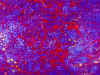Texture and Pattern
Pattern, in general, is comprised of a repeating design. Printed fabric and wallpaper are good examples of this. It usually deals with a flat surface or plane. Pattern is visual.
Texture, on the other hand, is tactile, meaning you can feel it with your fingers. The illusion of dimension on a flat plane can also be termed as texture. This is usually accomplished with contrast.
A texture can contain a pattern. A good example of this is diamond plate. You can feel the angular raised areas above the metal plane. When photographed, drawn, or painted you can still see the texture, along with the pattern. You get the sense of touch without actually feeling the piece.